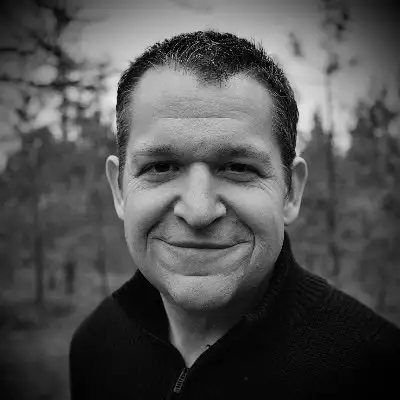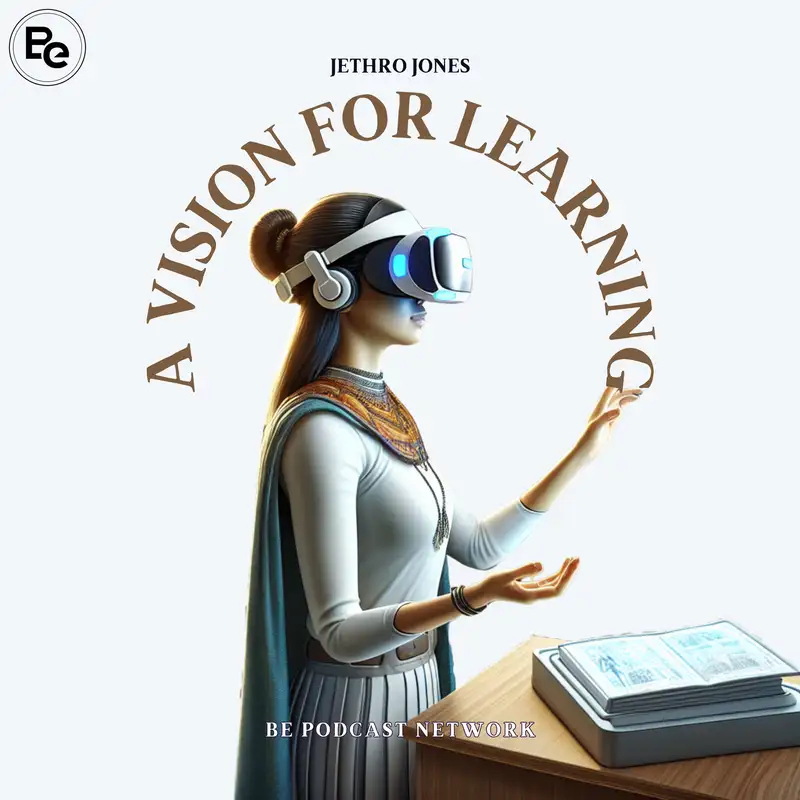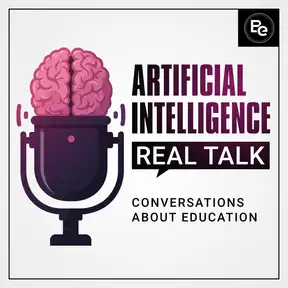Using the Vision Pro for Productivity
Download MP3Jethro Jones: Welcome to a
Vision for Learning Today.
I wanted to give you some
thoughts about using the Apple
Vision Pro for productivity.
That is really one of the main things
that Apple is pushing this for and
saying, here's all these great things
that you can do with the Apple Vision Pro.
And honestly, I think they're right.
I'm pretty impressed after
using it for a short time.
With the kind of work that I do.
number one, I made a video this weekend.
check it out@divisionforlearning.com
if you haven't already.
about unboxing and what it's like
my first impressions, that was all
on my first day, and then I edited
that video completely using the
Apple with the Apple Vision Pro on.
That was pretty powerful to experience
that and see what it's like,
and I enjoyed that aspect of it.
I felt like it did a great job and I
was impressed with what I was able to
accomplish while wearing the headset.
What's really fascinating is how
it has already changed some of my.
Approaches to work.
The first thing that I wanna talk
about is something that I mentioned in
that video is this idea of locking in.
And so putting this device on and
saying I'm going into work mode
can be a really powerful thing.
And something that I have already noticed
has been powerful for me personally.
So what does that look like?
it looks I put the Apple Vision Pro
on, and then I go into work mode.
And I don't know if you're like
me, but I've always struggled with
being distracted and being able
to stay focused and not letting
all these things distract me.
And this is something that,
this actually helps with.
having this thing attached to my face
helps me stay focused and locked in.
We all do little things
to help us stay focused.
Some people set timers, some people,
use a thing like a ular thing that I use
to help keep track of what I'm doing.
And that can all be really powerful.
And this is an example of how the Apple
Vision Pro has helped me of locking
in and saying, I'm putting this on.
For work and I can be focused.
Now, if you do work that is solitary
and isn't involving a lot of other
people, then that can be beneficial.
So the locking in piece
has been really great.
Number two, the comfort.
I've seen some people post on videos
and stuff that the solo loop band
that it comes with, and that is in all
the marketing materials, is not very
comfortable, and that the Double Loop
band does make it more comfortable.
Personally, I am the opposite.
I find that the solo loop band is
actually quite comfortable, and if I
do it around the top of my skull back
there, that is more comfortable to me.
So that, that one works pretty well.
The other one just feels like the
band is too small and it digs in.
So I don't particularly
love that personally.
So the next piece.
That it is so easy to get used to having
all of these windows floating around me.
And I just love that because that,
that contributes to the locked
in feeling that I've got all this
stuff around me and I, and it's all
focused on work, and so I can have.
read wise window open.
I can have my photos open over here.
I can have my notes document over here.
I can have all these things all
around me and be able to get to them
really easily, which is really cool.
I've liked having multiple
monitors in the past, and right
now I just have one monitor.
and having these different windows that
fade into the background when I'm not
using them is really cool because, on the
Mac, when you have these other windows,
they don't fade into the background.
And Apple introduced a thing called Stage
Manager, which kind of moved all the
other stuff out of the way, but I just
haven't really been able to get into.
That process myself.
But with this, what I'm finding
is that right now I'm in Mount
Hood and I see all this beautiful
scenery around me, and I can even
hear the, the sounds that are there.
All around me is this beautiful
outdoor nature scene that I enjoy.
But then I have windows and I can see
through some of the windows to the nature
scene and others are not as transparent.
and so it's just this cool different
thing and I really enjoy that.
In fact, when I came
down to my computer, I.
earlier I looked over to the side where
I thought another window was going
to be, and the window wasn't there
because I didn't have my vision pro on,
and I was bummed because I thought,
Hey, this is pretty nice to have.
Here's the other piece, switching back
and forth between the Mac and the.
Vision Pro for typing or writing or
editing documents and things like that,
I can actually use the keyboard that
I use from my Mac in the Notes app or
other apps on the Vision Pro very easily.
I just start typing and
it goes automatically.
I don't even know how to change that
setting so that it doesn't happen.
But you can use your
voice on the Vision Pro.
You can have a heads up display
keyboard, is what I'm calling
that comes up in front of you.
That is close enough for you to
quote unquote touch, and it actually
feels like you are touching it.
It's not a great keyboard, but the
fact that you can touch this thing
that is out in front of you that is
not real, but you feel like you're
touching it is really remarkable.
and then you can also use the
keyboard that's attached to your Mac.
the productivity aspect is true, you
really can use this for productivity.
And like right now I am recording this
through my Mac, but wearing the Vision
Pro and the Mac display is right there
in front of me, which is very cool.
oh, lemme say this about
controlling my Mac.
This is incredible.
I did not think that this
would be as cool as it was.
I've used, screen sharing
software before many times.
I have a headless Mac mini at home
that I am always going into, via
virtual, desktop types of things, and.
This is just a different experience
because it really is, it's
like I'm really using it, but
it's not a second class system.
everything works how it should, I'm
still using my keyboard and mouse like I
normally would, and it just is a bigger
screen that, has other windows around
it as well through the Vision Pro.
So that is amazing.
I do believe in the future that there
is going to be a multiple screen
support for your Mac computer, in
this situation on the Vision Pro.
And at some point that is going to happen.
I really do think that's cool.
The other part that's cool is being
able to adjust the volume of the
surrounding sounds is really neat.
Also, so like when I'm on Mount
Hood like I am today, I can turn my
ambient noise down and not have that
be quite as loud, which is also nice.
Let's talk about the
iPad apps for a moment.
The iPad apps, if they are not designed
for the Vision Pro, then they're
just considered compatible apps.
And I've downloaded quite a few of
them apps that I use regularly, so I
know how they work and it's been really
interesting to see them, for example.
interacting with popups in the
apps can be quite challenging.
So one of the apps I use
a lot is called Read Wise.
I do almost all of my reading
in the app reader by read Wise.
And this app, works pretty well.
All things considered the fact
that it's not even designed
for the Apple Vision Pro.
it works the text reading.
Aspect of it is just incredible.
It is so much better than
reading on my iPad or my phone,
even though those are great.
Just the reading ingesting is awesome.
I just love it.
The text, I can make it the perfect
size for me, which is wonderful.
the challenge is when I want to go
take notes, which is an important part
of what I do, when I'm reading and.
The way that you do that is you tap to
tap and hold with your fingers to select
something, and then you look at one of the
buttons or the dots that pops up, and then
you tap and drag it to highlight the whole
thing, the whole paragraph, for example.
Now that's not terrible, but it's
also not great because the challenge
is that when you want to go leave a
comment, the thing that you look at.
Typically on the Apple Vision Pro, the
thing you look at is highlighted and
you can tell what you're looking at.
In the iPad apps that are not designed for
Apple Vision Pro, that is not the case.
And that makes it challenging because you
don't know exactly what you're looking at.
You don't get the feedback that
you want in that situation.
So that can be challenging.
The other thing is that as you are
doing different things on those
apps where it's not designed for
it, the things don't always work.
Just how you want them to.
On that note, tapping with your
fingers is incredibly intuitive and
makes total sense before you even.
Do anything with it.
Now, in my other podcasts, I've
talked a lot about my oldest
daughter who has Down syndrome.
She was able to understand and utilize
the system right away, and I just gotta
say, when I see my daughter understand
how to use something right away with very
little instruction, it is incredible.
that just means so much to me because.
Her using a computer is very challenging.
She doesn't know what's going on.
She doesn't know how things work,
and she can do it, and she's
figured out a lot of things.
But her using a touchscreen
device or her using this device,
she figured it out very quickly.
And I'll talk more about that
in my episode that I released,
later this week talking about
how we can use this in school.
Because I do think there are
some really interesting use cases
Very quickly, I'll just say this.
My daughter was using the headset and she
went from, from doing something to doing
something else with very little support
from me, with very little interaction.
For her to be able to manage
and walk through this by
herself was just really cool.
and I just loved it.
so anyway, productivity,
yes, you can be productive.
one of the other aspects
of that is that you can.
Basically pin your windows around in
different places in your environment.
So if I'm downstairs in my office
and I have these windows up and I go
upstairs, my windows are still downstairs
in the office and I can look through
the ground and see them downstairs.
Here's the other thing that's
crazy, this just blows my mind.
I was doing a FaceTime call,
left someone downstairs in my
office and walked upstairs.
And I could still see them through
my FaceTime call, but their voice
was muffled and they sounded further
away because they were further away.
And as you turn your head when you're
talking with people in FaceTime or Zoom or
whatever it is, you hear them differently
based on where they're placed at.
In your field of view and where
you are at in relation to them.
So if I, if they're on my right
side, I hear 'em outta my right ear.
If they're on my left side,
I hear 'em in my left ear.
That is, is really amazing.
And the other thing that I'll
say about that is that this
is designed to share content.
So any window that is open when
you are doing a FaceTime call, has
a little bar above it that says
not shared, and then you just.
Two finger or finger tap on that
bar and it will give you the
option to share it with the person
that you're FaceTiming with.
So from the very beginning, there
are a lot of things that are built
into this to be collaborative and
shareable, and I think that is a
really cool thing that Apple has
done and I greatly appreciate that.
So you pin these things up all around
your environment, wherever you're
at, and then they'll stay there.
So you go away and you come back, you
open that up again and it's there.
So for example, I posted this
video on Twitter of using.
A whiteboard in my office where I pinned
it right on the wall, and then I literally
wrote with my finger, touching the wall.
And while doing that, it was writing on
this whiteboard, in the app notability.
Again, this is a iPad app that
is not even updated to work with
the Vision Pro, and it totally
worked as a whiteboard on my wall.
that's incredible.
the fact that so many of these apps work
right outta the box is really impressive.
Again, not perfect.
If you have hidden tools in, your app
that you're using, then it's hard to find
them if there's not the touch the screen
to bring up the tools type of interface.
so that, that is a challenge as well.
But anyway, the fact that these work
right outta the box is really incredible.
So go check out that
link in the show notes.
Add Avision for learning.
you can see that whiteboard, thing
from Twitter, or X, excuse me.
Alright, that wraps it
up for this episode.
I hope you've enjoyed this brief
look into what it's like to use the
Apple Vision Pro for productivity.
I am.
I'm very impressed by the productivity
aspect of it, and really seeing different
ways that I can use it, that I hadn't
anticipated before I actually used it.
So if you've got questions,
comments, thoughts, I'm at Jethro,
Jones on all the social medias.
Feel free to reach out, or,
Or leave a comment anywhere
where you find this content.
And I appreciate you listening
to a vision for learning.
One of the things that will really
help is if you will share this with
someone or, leave a rating or a view in.
Apple podcasts.
That really helps you get
noticed and helps people see it.
Appreciate you being here.
Thanks so much.
Next time on this podcast.
We are gonna talk about using
this in a school setting because I
think it's possible that you could,
there are a couple caveats, but
there's some pretty powerful stuff.
So thanks for listening
to a Vision for Learning.
We'll see you later.
Creators and Guests